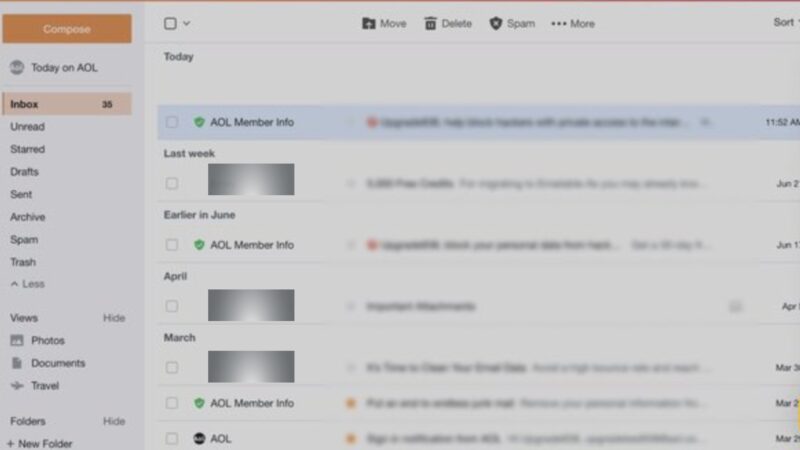The sudden disappearance of emails from an AOL account can be more than just a minor inconvenience. It’s a puzzle that many users face, leaving them perplexed and seeking solutions.
Imagine logging into your account, expecting to find an important message or a cherished memory, only to be greeted by an empty folder. The frustration mounts, especially when you’re certain no messages were deleted.
If you find yourself in this situation, worry not. The solutions in this article will help you resolve this problem.
Key Takeaways
- When emails go missing in AOL Mail, it’s often due to a few simple things; either the message is in the wrong folder, your third-party mail client’s settings, or your account was deactivated due to inactivity.
- The first thing place to check if you’re missing mail is to check your other folders.
1. Check Spam or Trash Folders
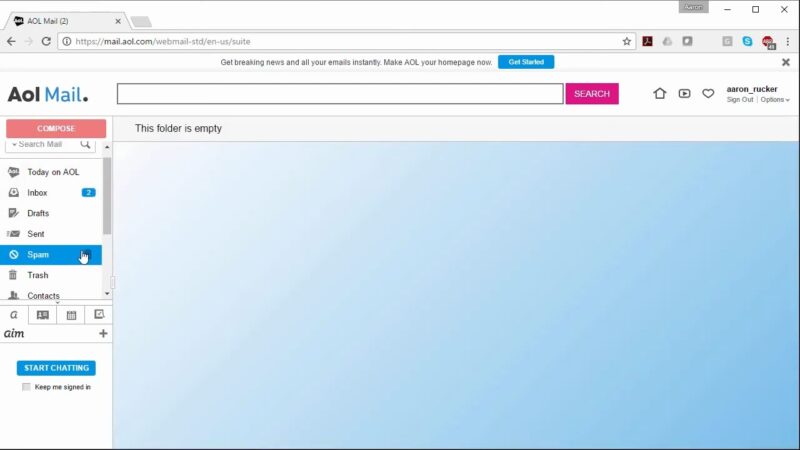
It’s not uncommon for emails to be mistakenly marked as spam or accidentally deleted. Before panicking about missing emails, take a moment to:
- Navigate to your Spam folder: Look for any emails that were incorrectly marked.
- Inspect your Trash folder: Sometimes, emails can be deleted unintentionally. Checking here could reveal those lost messages.
2. Turn Off AOL Email Filters
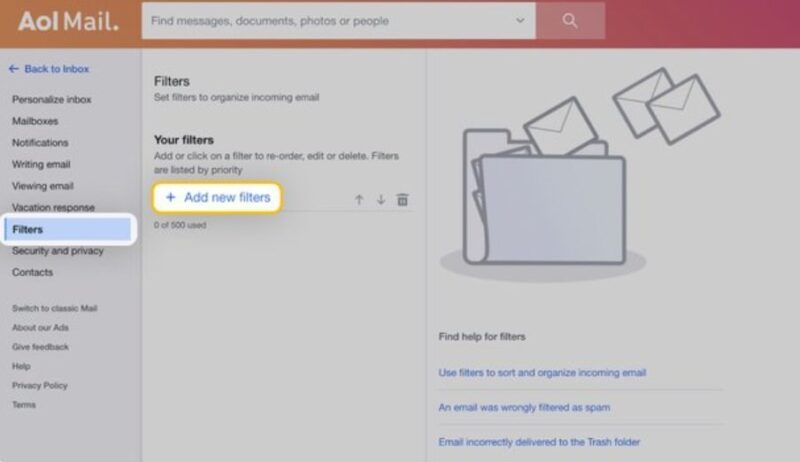
Custom filters are great for organizing your inbox but can sometimes redirect important emails away from your primary inbox. To ensure no email is misfiled:
- Access your settings: Find the filter settings in your AOL Mail.
- Review active filters: Disable any that might be redirecting your emails incorrectly.
3. Adjust Spam Mail Settings to Low
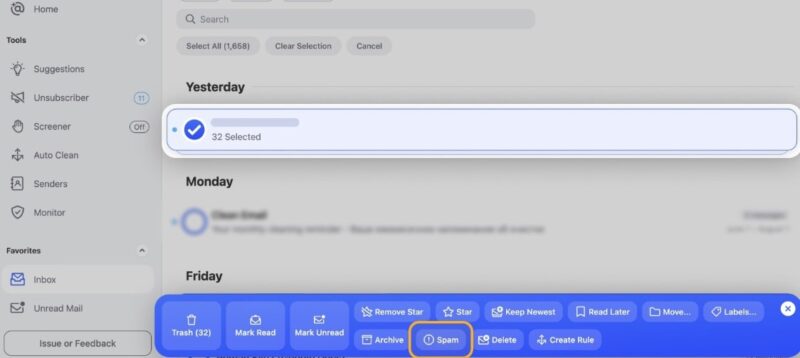
High spam settings might protect you from unwanted emails, but they can also be too aggressive, filtering out legitimate emails. To adjust:
- Lower your spam filter settings: This action reduces the chances of genuine emails being marked as spam.
4. Disable AOL Mail Forwarding
Email forwarding can lead to emails being sent to another account without your immediate realization. If you’re missing emails:
- Check forwarding settings: Ensure no forwarding rules are sending your emails elsewhere.
- Disable any active forwarding: This will stop emails from being redirected out of your AOL account.
5. Monitor AOL Server Status
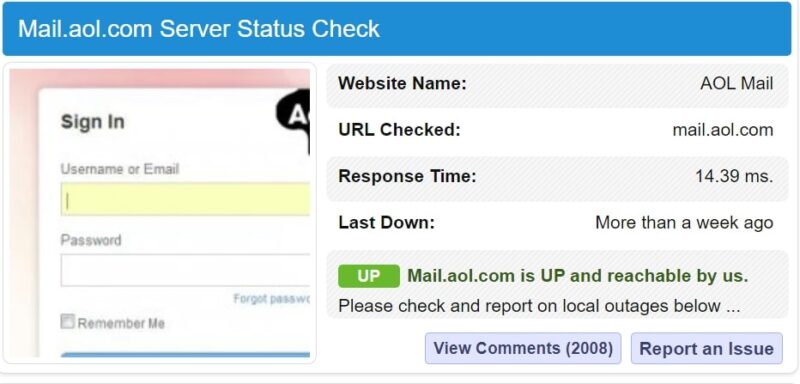
Sometimes the issue is beyond your control, stemming from server-side problems. To stay informed:
- Check AOL’s official communication: Look for any announcements regarding server issues.
- Use third-party websites: They can provide real-time server status updates for AOL Mail.
6. Use a Different Browser
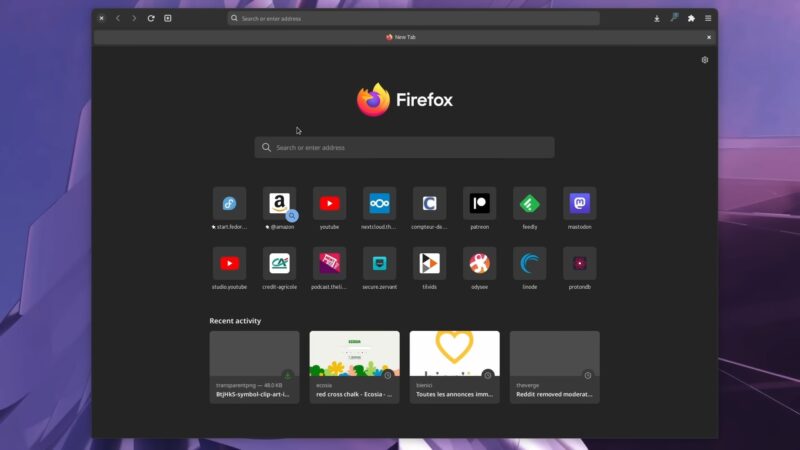
Browser issues can affect how websites, including AOL Mail, are displayed. If emails seem to be missing:
- Switch browsers: See if the issue persists on a different web browser.
- Compare performance: This can help identify if the problem is browser-specific.
This is also a common solution for those who face the same issue on Yahoo Mail.
7. Clear Browser Cookies and Cache
Over time, your browser’s cookies and cache can accumulate, leading to performance issues. To refresh your browser:
- Go to your browser settings: Find the option to clear cookies and cache.
- Select to clear data: This can help resolve loading or display issues with AOL Mail.
8. Update Browser Plugins and JavaScript
Outdated plugins or JavaScript can cause compatibility issues with AOL Mail. Ensuring everything is up-to-date can improve your email experience:
- Check for updates: Regularly update your browser and its plugins.
- Enable JavaScript: Make sure JavaScript is enabled for the best experience on AOL Mail.
9. Restore Browser to Default Settings
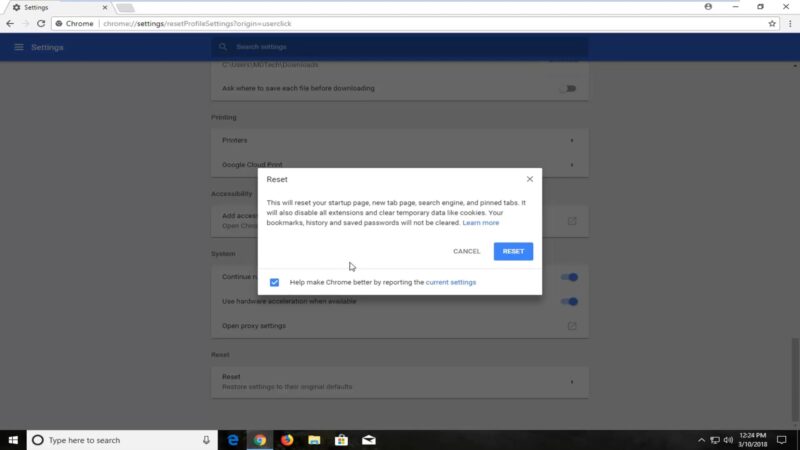
If all else fails, restoring your browser to its default settings can sometimes fix the issue:
- Backup bookmarks and passwords: Ensure you don’t lose important information.
- Reset your browser: This can resolve underlying issues affecting AOL Mail.
10. Review Recent Activity for Unusual Access
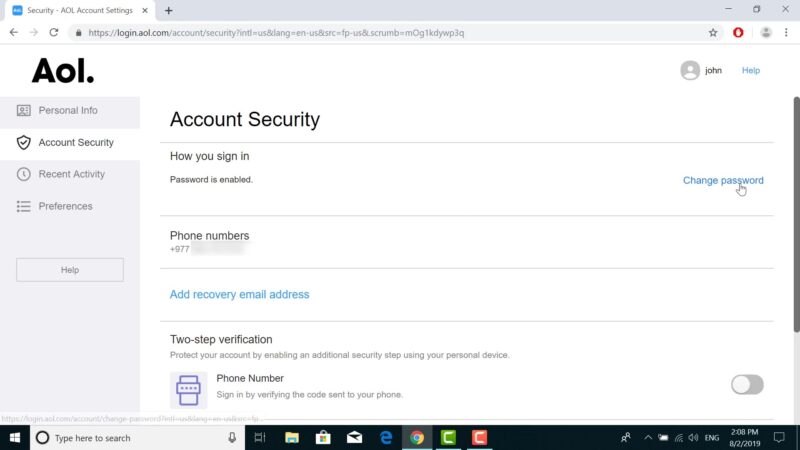
Unauthorized access to your account can result in emails being deleted or moved. To secure your account:
- Check recent activity: Look for any sign-in activity that doesn’t match your own.
- Change your password: If you suspect unauthorized access, update your password immediately.
11. Secure Your AOL Account
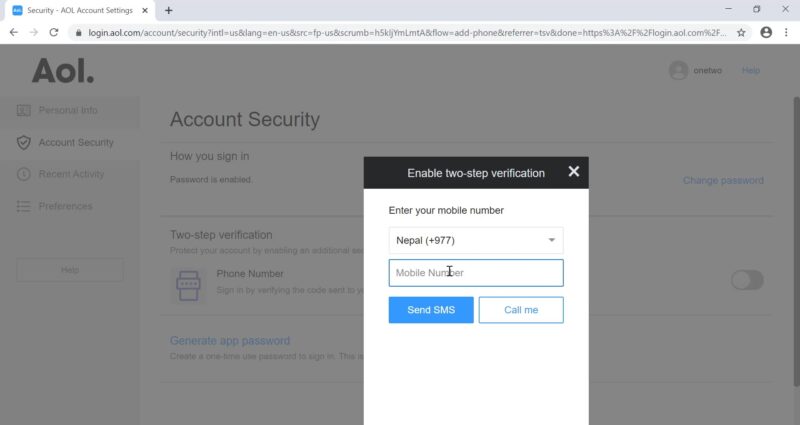
Enhancing the security of your AOL account is crucial to protect against unauthorized access:
- Enable two-factor authentication (2FA): This adds an extra layer of security.
- Update security questions: Ensure they are strong and known only to you.
12. Contact AOL Support for Assistance
If you’ve tried everything and still can’t recover your missing emails, reaching out to AOL Support can provide further assistance:
- Use the official AOL Support channels: Look for contact options on their website.
- Be prepared to provide details: Having information about your issue ready can expedite the support process.
FAQs
Why Did My AOL Mail Disappear on My iPhone?
If you’re encountering issues with AOL Mail on your iPhone, the first step is to examine your account configuration settings. Ensure that your iPhone is correctly syncing with the AOL server. Incorrect configuration is a common cause of this problem. Alternatively, consider using AOL’s dedicated app for a more seamless email experience.
Why Has My Sent AOL Mail Disappeared From My iPhone and Other Mail Apps?
To avoid issues with missing AOL mail folders, such as the Sent folder, on apps or iPhones, it’s advisable to use IMAP settings instead of POP. IMAP ensures better synchronization across all devices and maintains the integrity of custom folders like Sent, which POP struggles with.
Why Are My AOL Spam Emails Disappearing Automatically?
AOL automatically deletes emails in the Spam folder after 30 days. This policy is in place to manage storage and keep your Spam folder manageable. If you’re missing emails from Spam, they might have been purged after this period.
Why Did My AOL Mail Folder Disappear on My Phone or Other Apps?
If you’re facing issues with missing AOL mail folders on your phone or other email apps, it could be related to incorrect incoming or outgoing server settings. A solution is to remove your AOL account from the affected apps and reconfigure it using IMAP or Exchange server settings for optimal performance.
Why Are My AOL Contacts Missing From My Account?
Missing contacts from your AOL account can be distressing. Fortunately, you can restore them by:
- Navigating to the contacts page on AOL webmail.
- Clicking on ‘More’ and selecting the ‘Restore’ option.
- Choosing a restore date, then clicking on ‘Restore’ to recover your contacts.
Summary
The disappearance of emails from an AOL account can be a frustrating experience, but it’s often one that can be resolved with a few simple steps.
By checking your Spam or Trash folders, adjusting email settings, and ensuring your browser and account security are up to date, you can often recover lost messages and prevent future issues.
If all else fails, AOL Support is available to assist you.